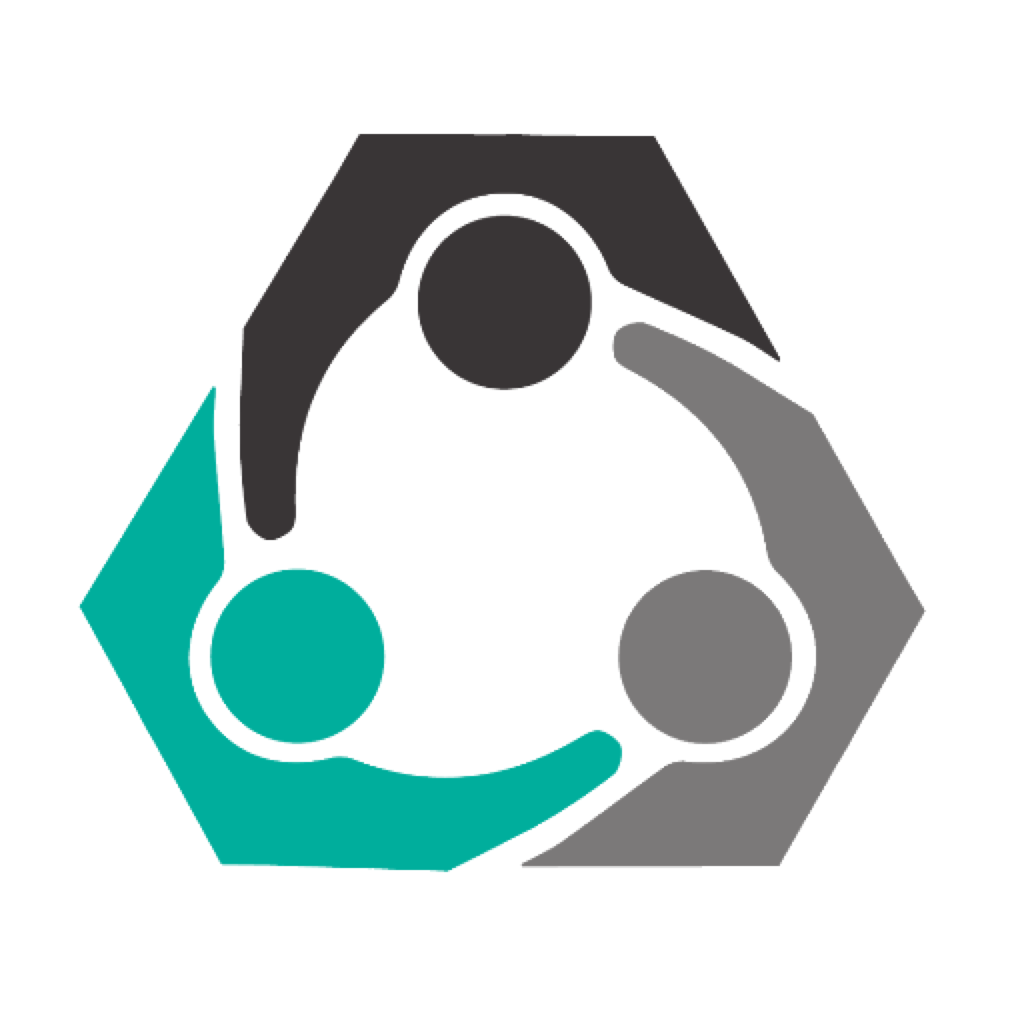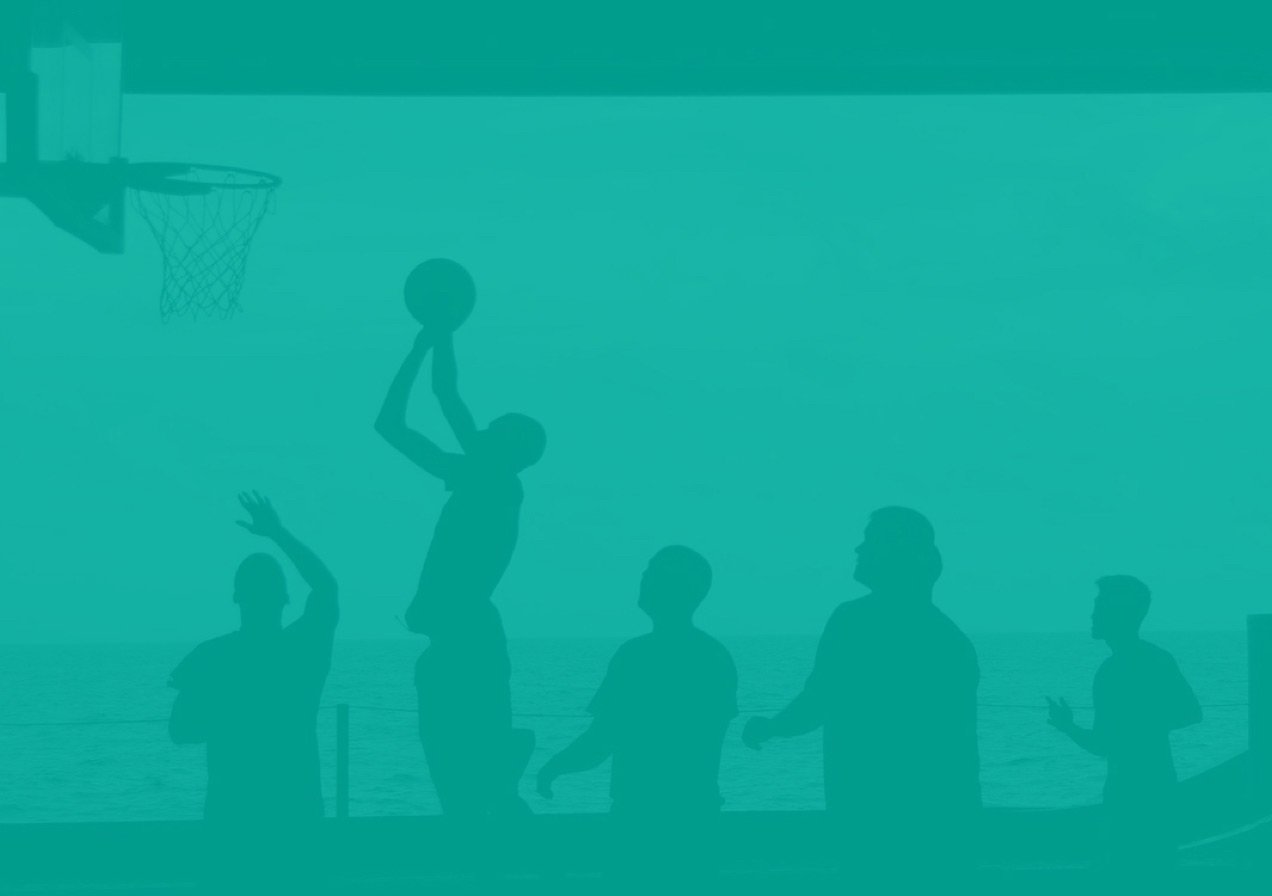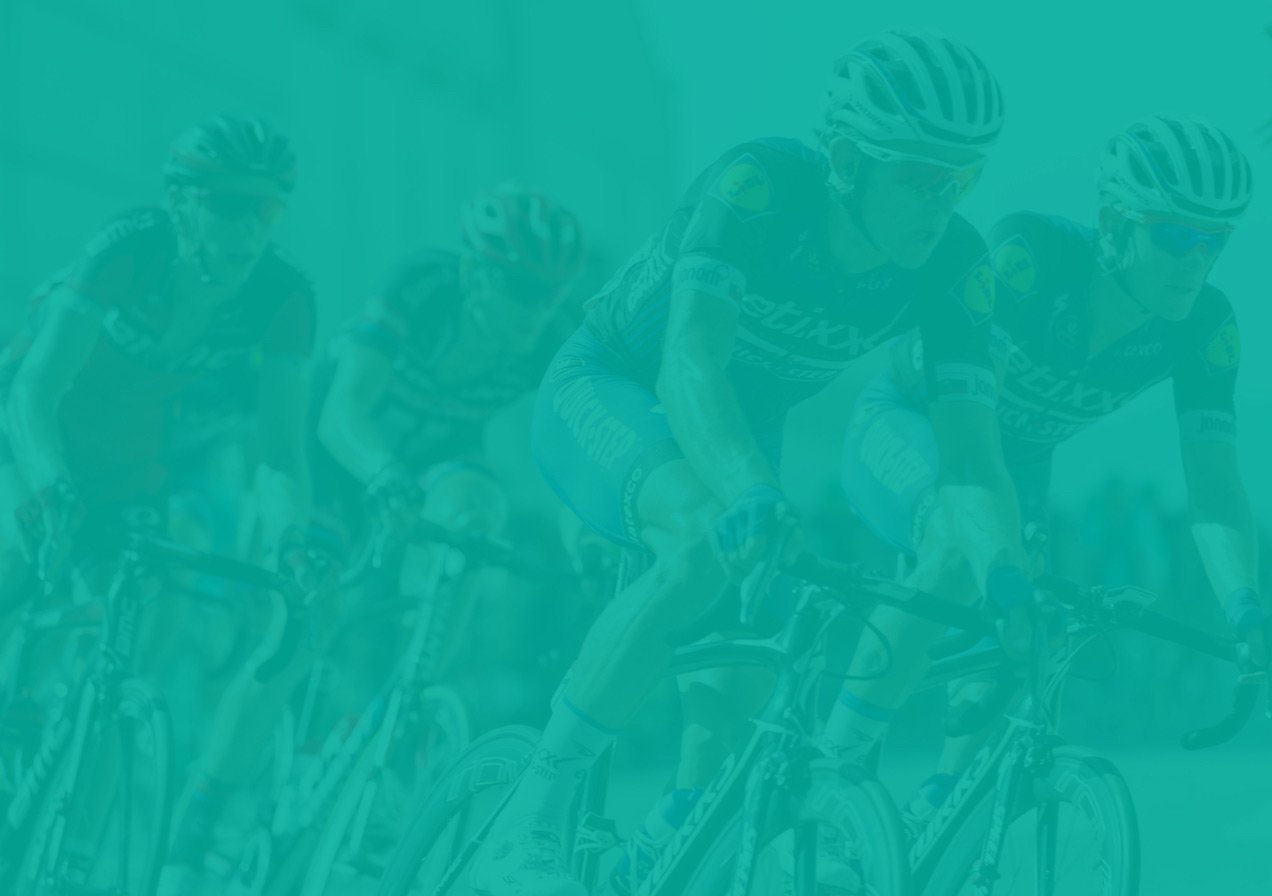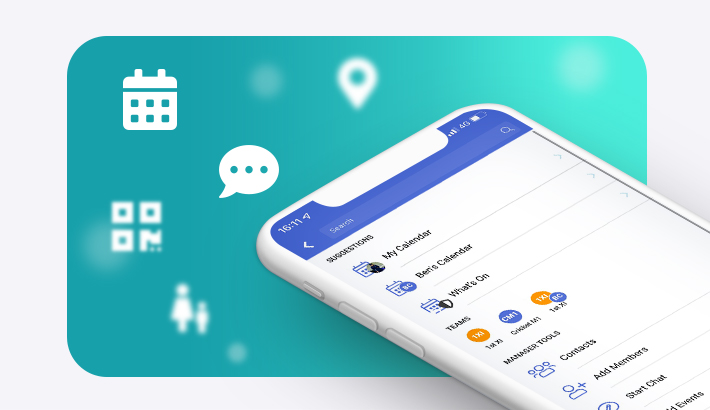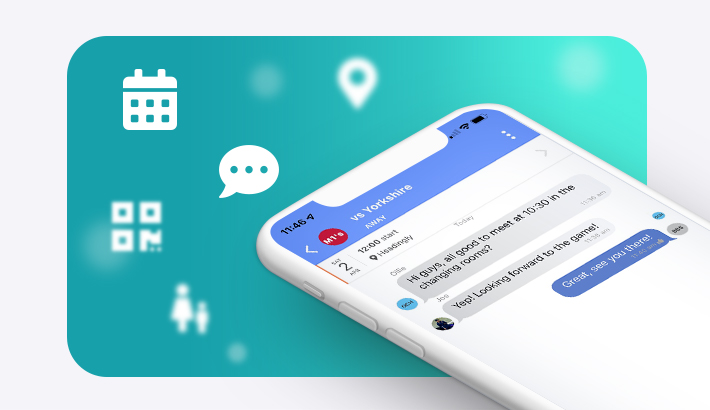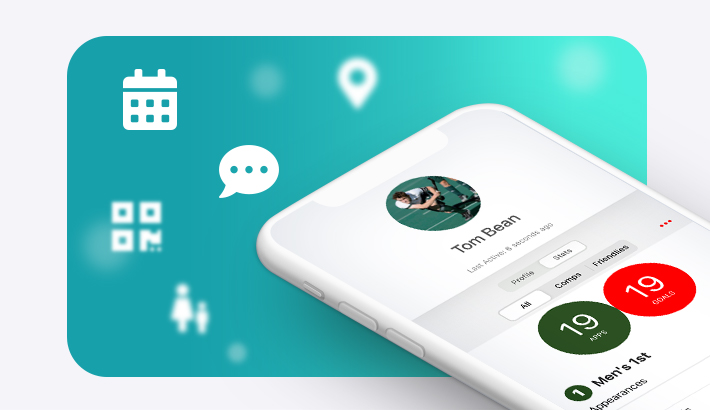Personalising your app
Help your teammates feel at home and personalise your own app with your club logo, colours and images.
If you're just setting up your app...
As soon as you have your club set up, you'll be given the option to either invite members, or customise your app. Hit the "Customise App" button. You'll then be able to edit your club images or branding.
If your app is already set up...
Hit the "Settings" button in the bottom right hand corner of your screen. Scroll down until you see the "Manage Club" button, and select this option. You'll then be able to edit your club images or branding.
1) Uploading your logo
- To upload your team's logo, tap "Change Logo".
- The "Smart Download" option will import images from the club website URL you entered (you can change this in Settings > Manage Club > Edit Club Details) for you to select as your logo. If you don't see your desired image, you'll need to save an image onto your camera roll and upload using the "Upload from Phone" option.
- The "Upload from Phone" will give you the options to either take a photo with your phone's camera, or choose a photo to upload from your phone's library.
- Drag the blue corners to crop the logo you have selected to the desired area, and hit the "crop" button.
- Select whether or not you want the white border around your logo (whichever looks prettier!)
- Hit "Save new logo", and your logo is all ready to go.
2) Uploading your banner image
- To upload a banner image for your team, tap "Change Banner".
- The same two options will be available, either to "Smart Download" an image from your website, or "Upload from phone". (Team photos or action shots make great banners!)
- Once you've selected your desired photo, crop to your desired area, and hit the "Save new banner" button.
- Your new banner is all ready to go.
3) Branding you app
- If you've entered your club's website URL, your team colours should instantly appear for you to brand your app with.
- If you want to change it around, tap the colour swatch circles to change the colours of the text, background, and calendar icon to whichever combination you desire. The possibilities are endless!
- If you're not fussy, just hit one of our basic palette options at the bottom of the screen for a sleek branding option weâve already designed for you.
- Click "Done" in the top right hand corner, and you now have a bespoke app, designed specifically for your team.
You can also check out our video tutorial for branding your app here.
If you would like more assistance or have any questions please fill out the contact form below and a member of the team will be in touch.