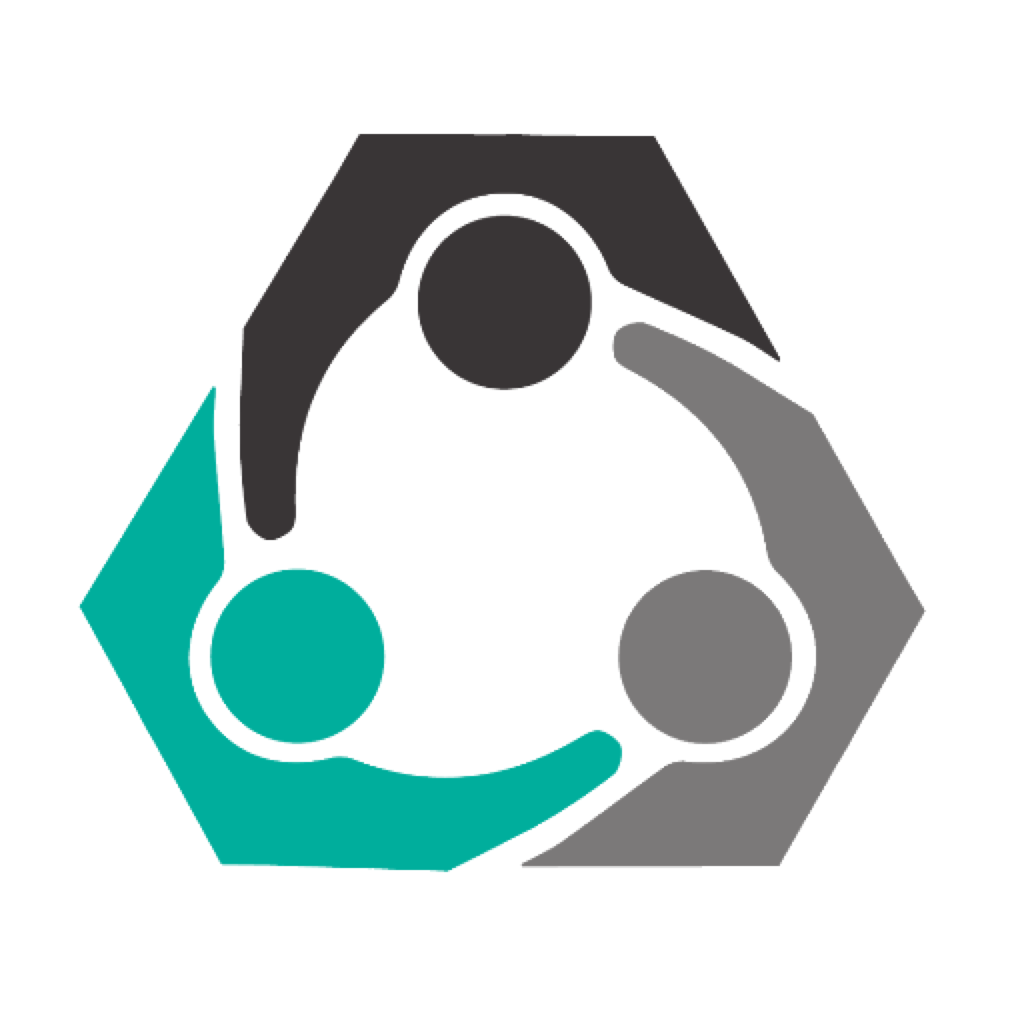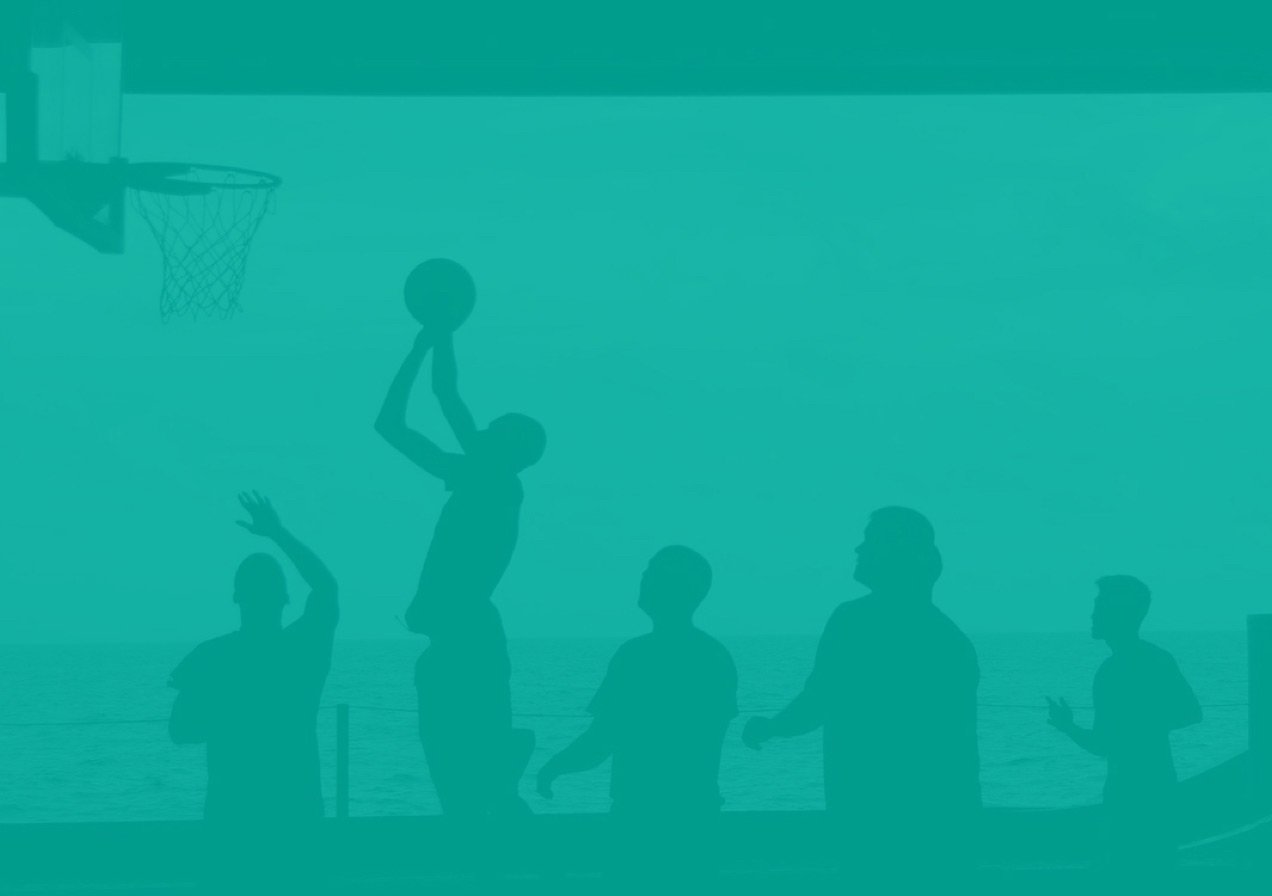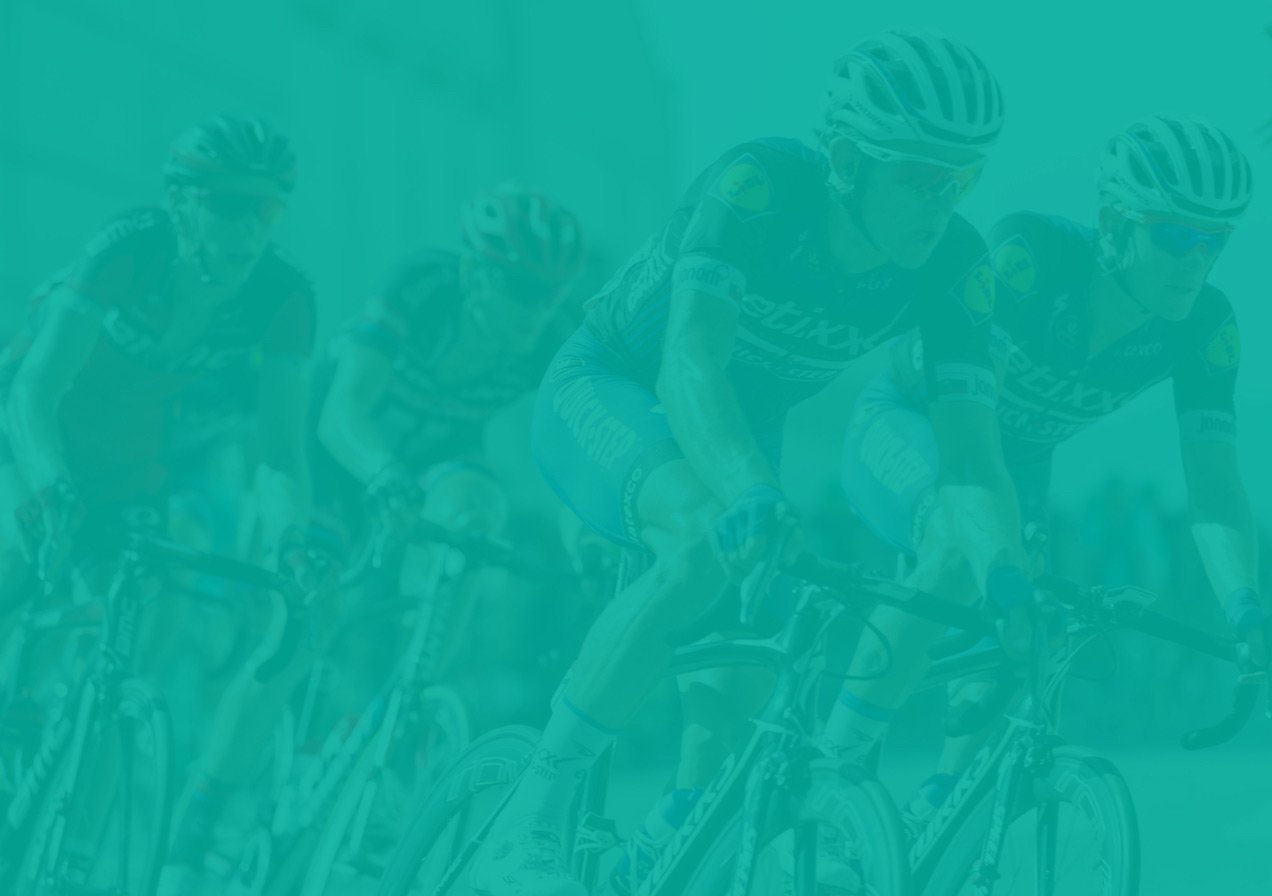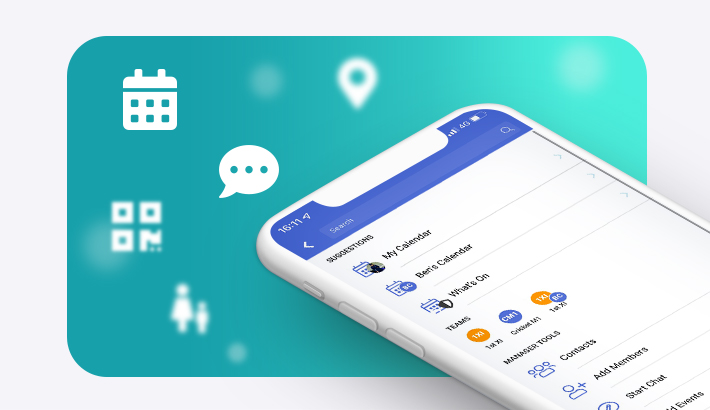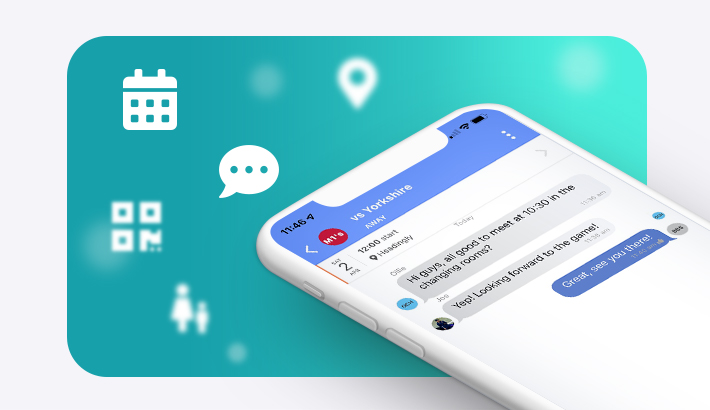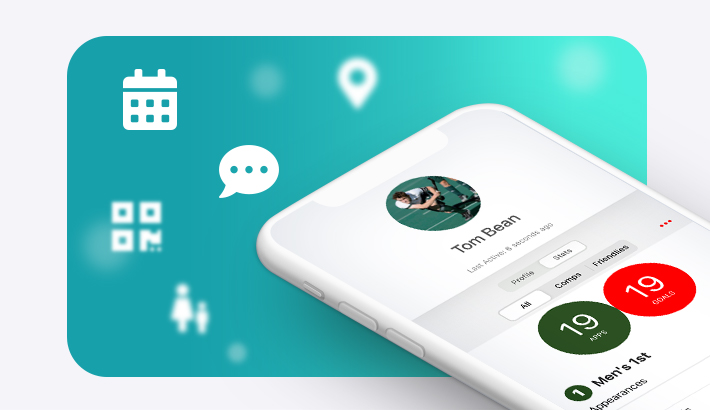Managing your fixtures (Manager/Captain)
Struggling to manage and keep track of your team's availability each week? Here's some ways that teamo can help...
Mark your player's availability for them
As a manager, players often tell you their availability and expect you to remember it. Now, you can enter playerâs availability for them to make sure you donât forget when they tell you. To do this..
- Head to the Calendar and select the fixture
- Tap More/manage team then Manage.
- The team list will appear and you have the option to edit their availability.
Select your team and chat with them
- To select your team, go to Calendar, select the fixture and tap More/manage team .
- Tap the player you wish to select then Select Player.
- You will then be notified that his player is now selected and on the Team Sheet.
- Once you have a selected team, you can start a chat with them by tapping Chat with selected players and make arrangements for the fixture.
Assign non-player roles for coaches and umpires
You can also include managers and officials in team chats and fixtures but they do not count towards availability numbers to avoid any confusion. To do this...
- Make sure the non-player is marked as Available and 'Selected' for the fixture.
- Go to the team sheet and tap the non-player then Edit Event Role.
- You will have multiple non-player roles to choose from and can set these as default for future fixtures too.
Send reminders to certain individuals
You are able to chase up individuals and send event reminders directly from a fixture. To do this:
- Tap into the fixture then Coaches/Manager Summary.
- Tap on a player whose availability is unknown and tap Remind Individual.
- You can then edit the text to send to them.
- Press Send and the player will receive a chat from you including a direct link to the respective fixture.
Send reminders to those who have not yet confirmed their availability
You can also send availability reminders to players directly from the fixture. Only players who haven't yet responded to the fixture will be notified. To do this simply go to the Fixture and hit Send Reminder.
Record your match stats
Keep a record of events which take place in your game such as goalscorers, man of the match, cards and much more. To do this:
- Tap into the fixture any time after the start time.
- Tap Edit then Add Statistics.
- You can now enter the time, what happened, the player and a description.
- If the Event you are looking to record is not in the list, tap Other and then write a description of what happened.
- Tap Add Stat.
- Once you have added your stats, tap Done to save them.
View all of your club's fixtures
There is now a calendar view available if you manage several club sections. The Calendar can now be split into sections such as Mens, Womens, Juniors etc. if you wish. This simple overview allows you to see all your club sections fixtures.