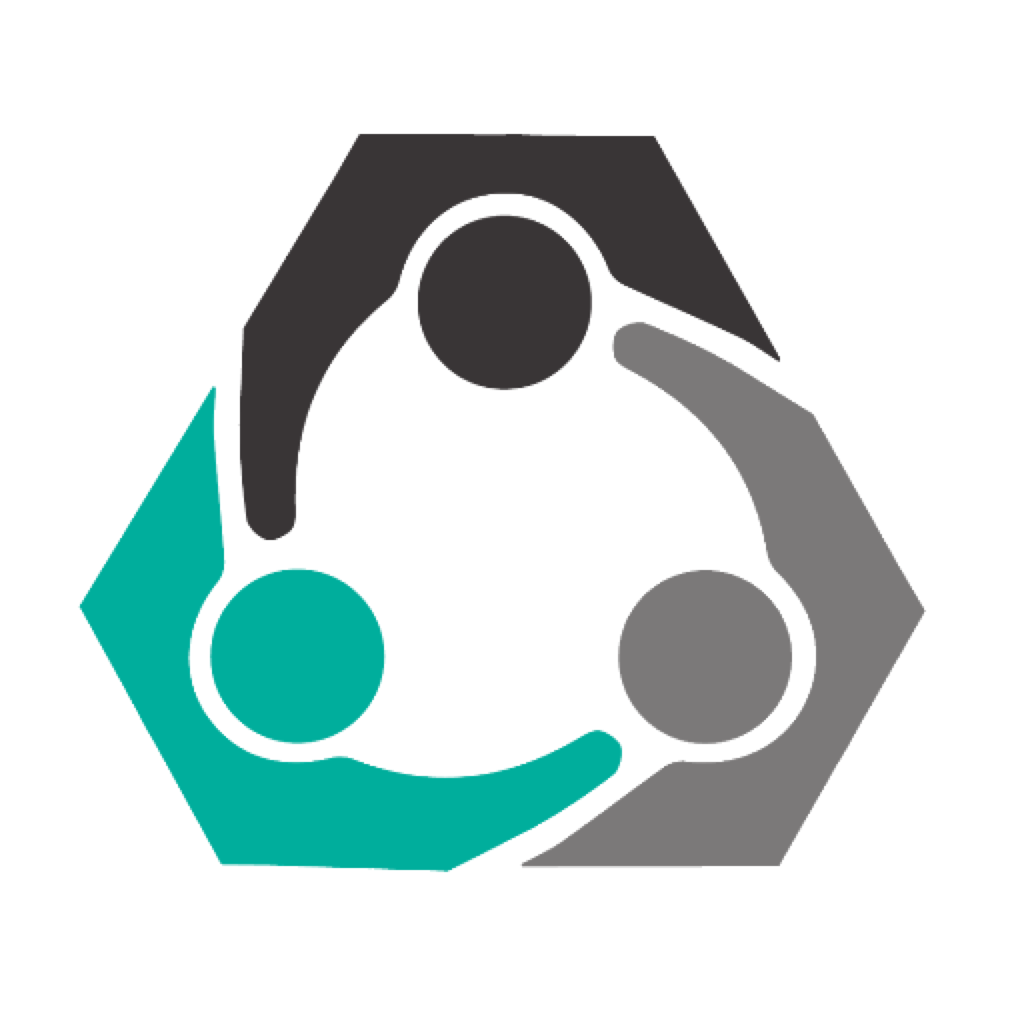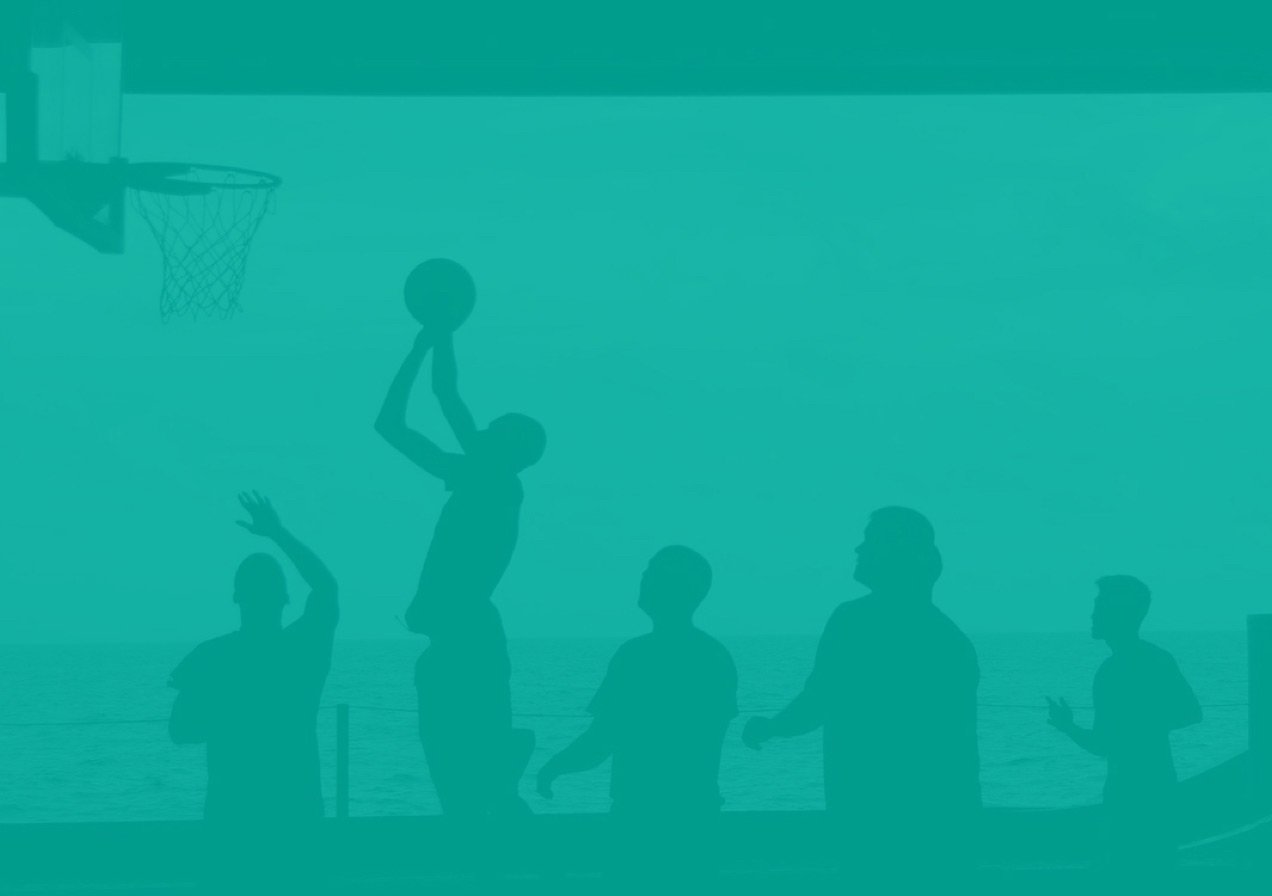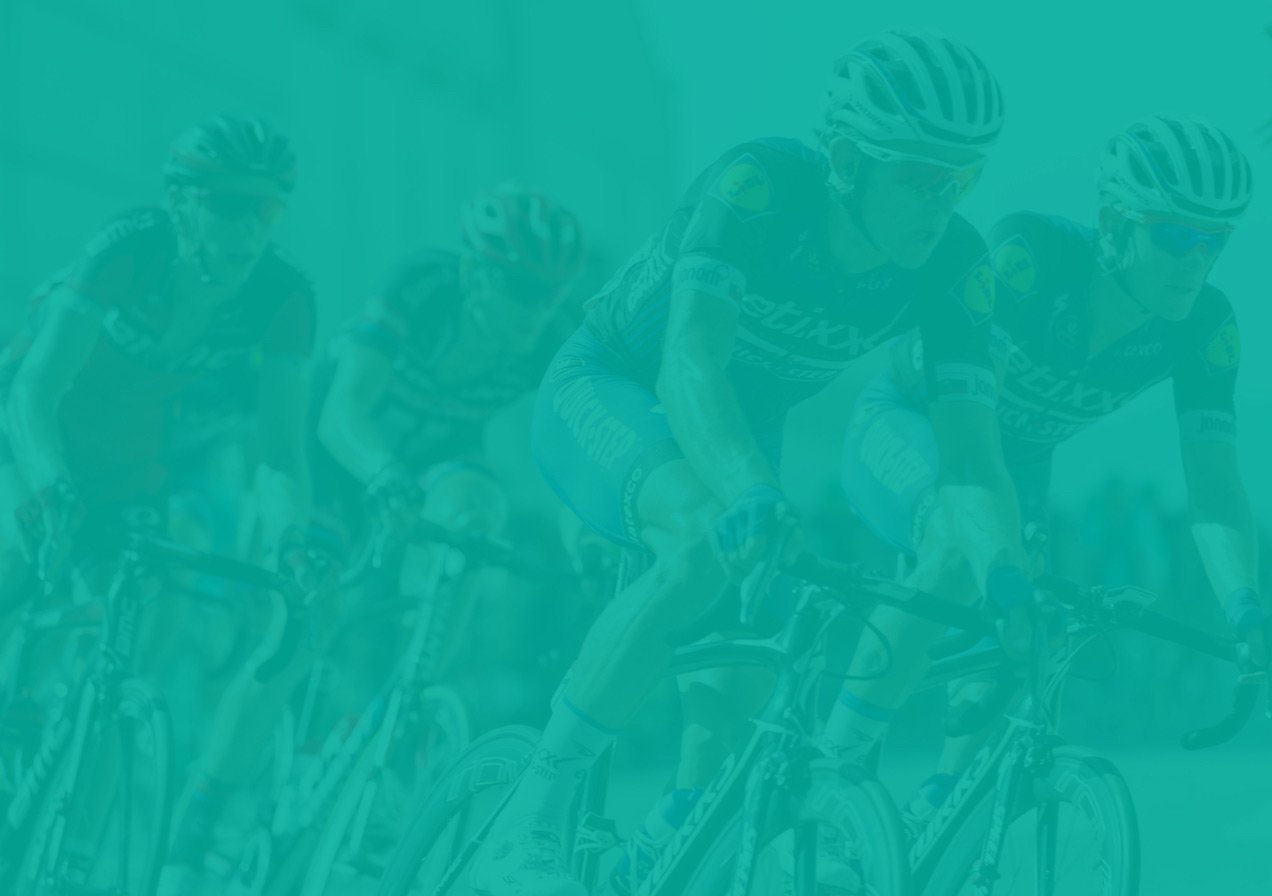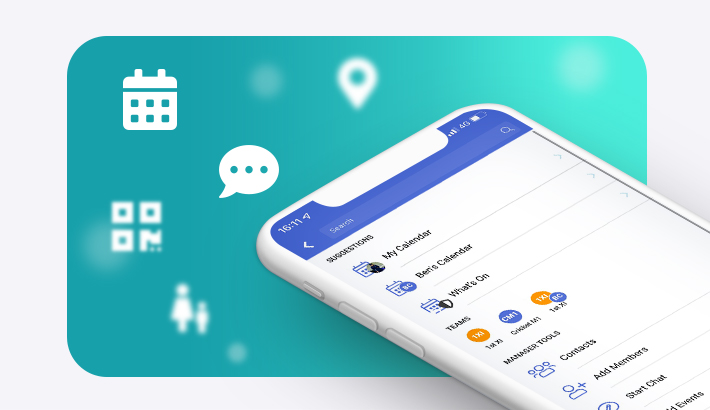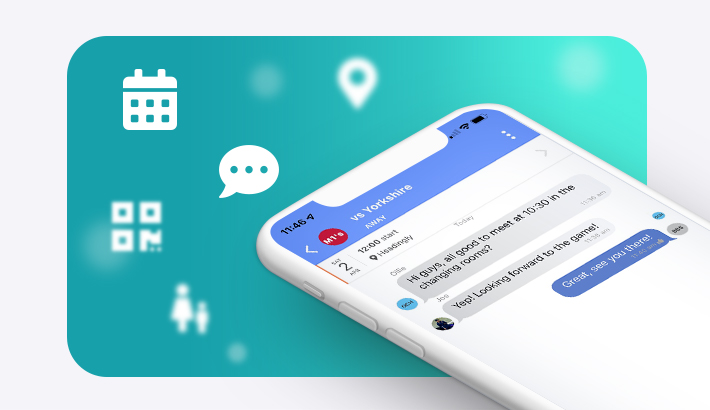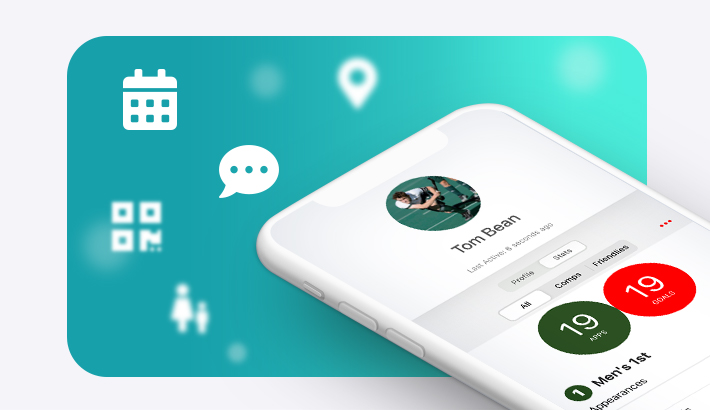Creating custom notifications
Custom notifications is both a smartphone and desktop feature which allows you to design and send notifications directly to your members.
These notifications can be used to redirect members to a specific web url, or to a specific page in-app such as payments due/group chats.
This is now both a desktop and smartphone feature, so grab a device and send out your notifications!Here's how to on desktop:
- This is a desktop feature, so grab a computer, and open web.teamo.chat in your browser.
- Head to Settings > Manage Club > Members Center
- Press the Custom Notifications button in the menu on the left hand side.
- Select the players you wish to send a notification to.
- Specify the message you want to accompany the notification, such as "Don't forget to pay your match fees" or "Order your team kit on this web page".
- Select whether or not you want the notification to be appear on your player's home screen.
- Add a link to a web address, or specific screen in the app (such as payment page or group chat), so your players can be directed instantly to the right place.
- Finally press Send Notifications.
Check out the video tutorial here.
Here's how to on phone:
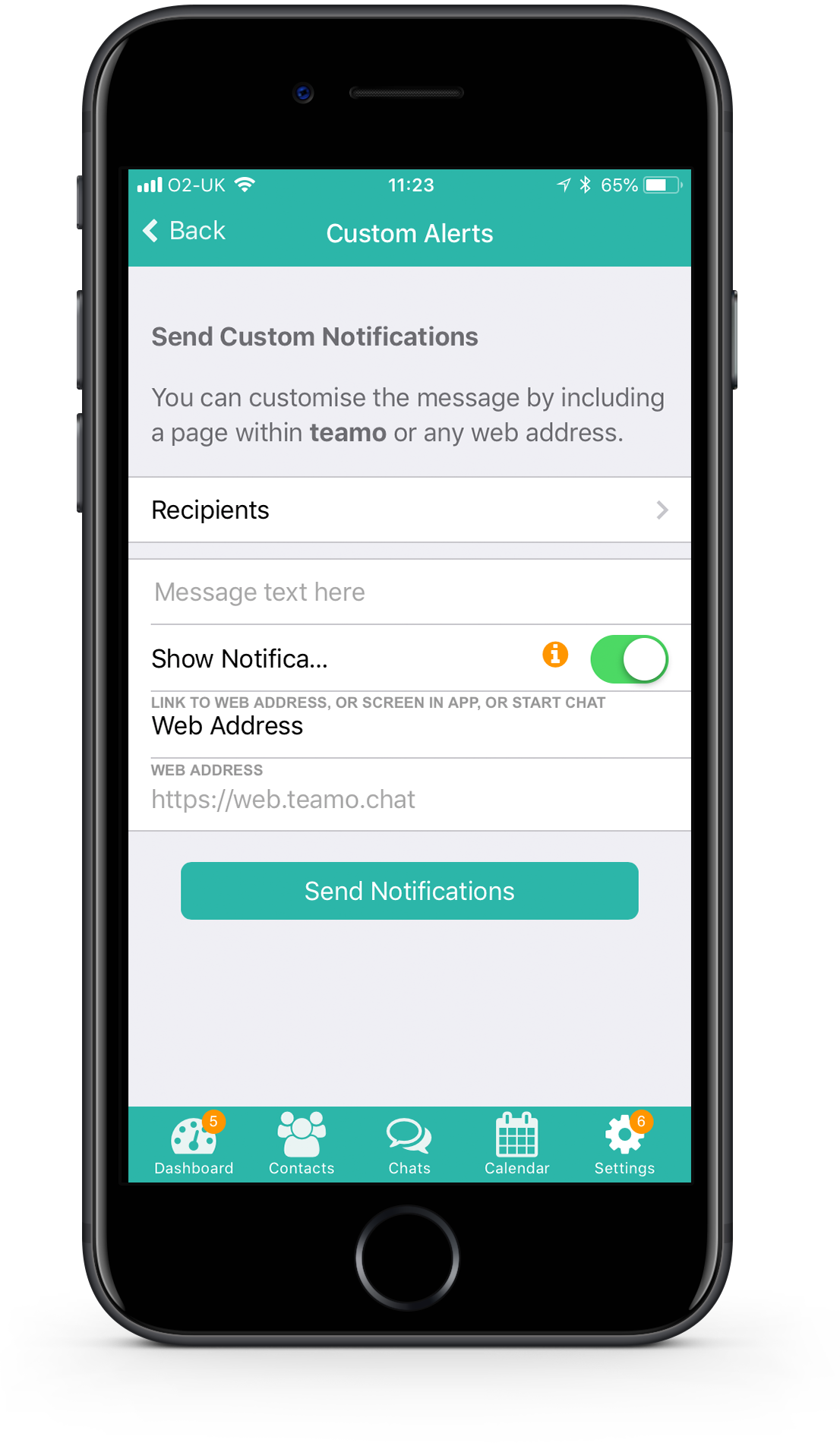
- Head to Settings > Manage Club > Custom Notifications.
- Select the recipients you would like to send a notification to.
- Specify the message you want to accompany the notifications, such as "Do not forget to pay your match fees"" or "Order your team kit on this web page".
- Select whether or not you want the notification to appear on your player's home screen.
- Add a link to a web address, or specific screen in the app (such as payment page or group chat), so your players can be directed instantly to the right place.
- Finally press Send Notifications.